|
|||
|
|||
|
Discovering Music's opening screen is the entry to its the four main sections: Jammin' Keys is a fun way to explore composition. Music Writer is a music notation program that allows you to write and print music in standard musical notation. With Recording Station, you can record and edit MIDI music, particularly if you have a MIDI-capable keyboard attached to your computer. Finally, Music Conservatory provides a fine introduction to a broad range of basic music appreciation concepts. The Music Conservatory is a fun way to add background and further understanding to musical study. Music Conservatory is divided into 5 well-chosen and written sub-topics. Music Theory introduces the student to musical fundamentals of rhythm, pitch, harmony, etc. Musical Instruments explores not only the instruments of the Western orchestra, but those of other cultures as well. Take a time line tour of the development of music from 1400 onward in History of Music. If you need to find out the definition of a musical term, Music Glossary can give you that in a flash. Great Composers uses a multi-media time line to explore the lives, times and works of the greatest composers of Western music. History of Music sets the lives and works of prominent composers against the arts, sciences, culture and politics of the time. It is very much a well-rounded humanities class approach to dealing with the history/evolution of music. Beautiful color photographs, illustrations and musical examples make this history of music come to life. This journey through the history of music goes through the Renaissance, Baroque, Classical and Romantic eras. We particularly appreciated this aspect of Discovering Music. Music does not just appear like magic out of thin air, but is shaped by the politics, visual art, and cultural milieu of the day. For the student of music to really understand the music they are studying, they need to know not only about the notes they are playing, but how these notes came to be Music. History of Music can be a great aid in bringing that about. Great Composers teaches about the lives and times of the composers and provides excellent recordings of samples of the composers' works. The opening screen of Great Composers shows when each of the composers lived in relation to the other composers. This time line not only shows the years but also the stylistic period - Renaissance, Baroque, Classical and Romantic. The composers range from Vivaldi to Joplin. When you click on the composer's lifetime bar, the bar becomes highlighted, a picture of the composer appears with his dates, and the narrator pronounces the composer's name. In the upper right corner of the screen, text tells to which stylistic period the composer belonged. Musical examples of the composer's works are available by a single click on the screen. The musical examples were all top-notch performances of some of the great works of these composers. Clicking on highlighted musical terms gives a further explanation of the terms in the context of the composer's works, along with an example of the musical term. You'll find the number of composers and musical examples limited relative to some other programs focused on composers and their works, but the major ones are covered here and covered well. The main screen of the Music Theory section of Music Conservatory introduces us to The Nature of Sound, Melody, Harmony, Tonality, Notation, Rhythm, Harmony and Texture, Form and Style. Clicking on any of the notes representing each of these areas selects the specific fundamental of music that the user would like to pursue. Each music lesson is several pages long and explains a musical idea using text, animation and musical examples. These lessons not only 'talk at you' but get you involved in the lessons. For example, when talking about the nature of sound, you click on a cannon or a telephone to get the actual sound. Many piano students are totally clueless about these basic music fundamentals and how they evolved. Both students and parents learned a lot from working with this portion of the program. Not a single student ever complained about being bored! In Musical Instruments, the instruments are grouped alphabetically and also by family, so that you can explore a section of the orchestra or the whole range of instruments and sounds. The sections (or families) of the orchestra are divided based on how the instruments are made or how they produce their sound. Upon selecting an instrument, a full-screen color image of that instrument comes on screen, along with text and labels identifying parts of the instrument and the family. The narrator pronounces the name of the instrument. Not only does this section deal with instruments of Western culture, but discusses instruments from other cultures and genres. Three buttons appear on the Musical Instruments screen: Profile, Range, and either Video or Audio. If you select Profile, the narrator's voice tells you more about the instrument than the text describes, such as how it was invented or information about the history and use of the specific instrument. The Range button shows an instrument's range, from the highest to the lowest notes. The range diagrams also compare each instrument's range with a piano keyboard. We especially liked the video clips of the different instruments; these not only let us hear the instrument's sound, but also show how the musician plays the instrument. The History of Music takes us on a time line tour of the development of music from 1400 onward. Every 25 years there is a stop in the time line with several screens of text talking about European history, social changes, scientific advances and the lives and works of great composers and musicians and how these were all interrelated. You simply click on whatever time period you would like to explore; the screen gives written text for you to read as well as many musical examples and/or musical terms to learn about. We had all our students go through the History of Music in chronological order; the students were never bored and learned many aspects of the development of music that they had never known before. Music glossary gives both verbal pronunciation and a definition of each term. The more complex terms are explained in greater detail and often use illustrations and musical examples. In our studio, we had students look up terms from the repertoire they were working on and read, listen to the music glossary definition of the terms. The student then wrote a definition of the musical term in their music. We found the definitions in Music glossary to be factually correct and the added feature of listening to examples of the terms was extremely helpful. Jammin' Keys is a main screen option that is a fun way to let students explore composition. The student can choose a lead instrument and improvise a solo with the on-screen keyboard (a MIDI keyboard is not necessary, though desirable). Then Jammin' Keys does the rest; a five part band accompanies the student with really fun backups and riffs. You can choose the harmonies by clicking on the different notes in the lower octave of the on-screen piano keyboard. You can also designate a variety of different riffs. An Improvising Zone is found on the right side of the on screen keyboard. An interesting feature of the Improvising Zone was the use of red and green lights that indicate which keys are in the same scale as the backup band and make it easy to stay in key with them. To make sure that what is played doesn't sound too far off, you use just the green keys. It is also possible to choose which type of lead jammin' instrument you would like to use, ranging from piano, to guitar, to trumpet to synthesizer. Another feature of Jammin' Keys is a wide range of accompaniment styles and variations to help make compositions even more fun and unique. A helpful tutorial is available to lead the first-time composer through the process of creating music With Recording Station, the student can create songs one part at a time, and then, if they wish, add up to 16 tracks as desired to produce and orchestrate an entire song. Having a MIDI keyboard is essential for successful use of this feature of the software. Compositions can be saved as standard MIDI files. Also featured are tempo and key signature controls, which can change the speed of the MIDI part of the composition and the pitches in the song. Once you are happy with your MIDI recording, you can add up to two digital audio (vocals, recorded music, etc.) tracks to the recordings. Files created in Jammin' Keys can be imported into Recording Station for further editing. The User's Guide provided clear, concise directions on how the user can easily begin to use this part of the software program. Many PC users may recognize Recording Station as an updated version of the same program that came with their sound cards. Music Writer is a music notation program because it reads and writes using musical symbols. To use this aspect of the program, you need to understand the meaning of music notation. Writing and editing music is just a matter of dragging and dropping the appropriate markings onto the staff. You can use any one of 128 instruments. To hear your composition, just click and the music is played through your computer speakers. When you're done, you can print your composition in standard musical notation to any printer supported by Windows. The User's Guide provides detailed, yet easy to follow instructions on how to use this system. Discovering Music was easy to understand and follow, is pedagogically sound, and would be valuable in a home or teaching studio environment. Although all the sections of the program were well-designed and implemented, we were most impressed with the Music Conservatory as a tool for teaching music appreciation. This software is great for students ages 8-88 and we would highly recommend it to other music teachers and their students. Though lacking the depth of more specialized music appreciation software, it is one of the most complete, highly organized and thorough music appreciation and exploration programs available for the beginning musician or music lover. Discovering Music won't teach you how to play the piano or any other instrument but you, your child or your students will enjoy music studies more and understand them better after some time spent with this CD-ROM. Discovering Music, Version 1.0, list price $79.95. Voyetra Technologies, 5 Odell Plaza, Yonkers, NY 10701-1406 USA. Phone: 914-966-0600. Fax: 914-966-1102. BBS: 914-966-1216. E-mail: sales@voyetra.com. WWW: http://www.turtlebeach.com. System Requirements: IBM PC or compatible computer running Windows 3.1 or 95, 486DX2/66 or higher, 4 Mb RAM minimum (8 Mb recommended), 640x480, 256-color display, double speed or faster CD-ROM drive, Windows compatible sound card with digital audio and MIDI capability. Recommended: MIDI compatible musical keyboard connected to PC for recording MIDI, microphone or line-level sound source for recording digital audio |
||
|
Page
created: 9/3/97 Last updated: 02/09/24 |
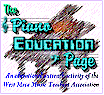

 We experienced no problems with installation of Discovering Music;
directions provided were clear and to the point. Configuring our MIDI keyboard to work
with the program, a trying experience with some other programs, also went smoothly. A
piano teacher and/or parent with basic computer skills can easily get Discovering Music
up and running quickly. Accompanying Discovering Music is an excellent set of
computer tutorial programs making effective use of computer video to explain how to use
its various sections.
We experienced no problems with installation of Discovering Music;
directions provided were clear and to the point. Configuring our MIDI keyboard to work
with the program, a trying experience with some other programs, also went smoothly. A
piano teacher and/or parent with basic computer skills can easily get Discovering Music
up and running quickly. Accompanying Discovering Music is an excellent set of
computer tutorial programs making effective use of computer video to explain how to use
its various sections.